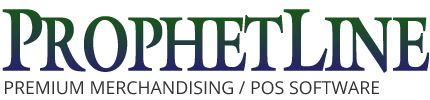Setting up your business in a Point of Sale system can be a daunting task.
ProphetLine POS software aids in this task through our Getting Started section and the use of ‘Steps’ to complete the tasks of entering data to avoid the pitfalls of needing to add an entity before you can complete your next task. Example – Departments and Classes should be added prior to adding Inventory Items or each item will need to be re-visited to assign Departments and Classes.
With this being said, there is still another step that can greatly reduce the amount of time and frustrations setting up your system could cause. Although it may seem archaic, the best way to do this is with Pencil and Paper. Do your home work on your business before you start entering data. You should ask yourself questions such as…
- How do I want to report on my data?
- How do I want to give group discounts for sales and/or
‘special customers’ such as ‘club members’?
- Am I going to put my items on a web shopping site now or in the future?
Once these and similar questions are answered, look at ProphetLine’s structure and see how you can get this functionality in the software. ProphetLine POS software also provides ‘Testing’ or ‘Training’ data for you to use to see how your ‘ideas’ will work when put in practice. If you are unsure of your setup, add them in the Testing/Training Data and check them out. This gives you the ability to test your setup without creating invalid entries in your ‘live’ data in case you change your mind.
To get an idea of what ProphetLine entities are and what they effect, consider the following…
Departments and Classes are for reporting and/or Web Shopping classification
If you wish to group like items, be more generic on your departments and specific on your classes
Example – Consider the two Department and Class lists below. If you wanted to report on Cameras broken out by brand, set your department and classes up as on the left. If you wanted to report on Canon products broken out by type of product, you might use the setup on the right.
|
Department |
Class |
|
Department |
Class |
| Cameras |
|
|
Canon |
|
| |
Canon |
|
|
Cameras |
| |
Nikon |
|
|
Lenses |
| |
Pentax |
|
|
Accessories |
| Lenses |
|
|
Nikon |
|
| |
Canon |
|
|
Cameras |
| |
Nikon |
|
|
Lenses |
| |
Pentax |
|
|
Accessories |
| Accessories
| |
|
Pentax |
|
| |
Canon |
|
|
Cameras |
| |
Nikon |
|
|
Lenses |
| |
Pentax |
|
|
Accessories |
As you can see both the above lists hold the same information, but allow reporting in different formats. Other report groupings in ProphetLine are ‘Brand/Vendor Groups’ and ‘Movement Groups’. The use of these two additional groupings can add extremely flexible reporting on your inventory.
Inventory Groups are primarily for discounting like items. If you put all your Cameras in an Inventory Group of Cameras it would be very easy to give a discount on the entire group rather than updating each item individually. It is important to be mindful of the type of discounts you give when setting up Inventory and Customer Groups.
Do you give professional customers (photographers, golfers, etc) discounts on items they typically purchase a lot of? If so, do you give them discounts on the entire line (all film or clubs) or specific types (only pro grade film or high end balls and or clubs)?
Do you give discounts to specific types of customers? Club Members, Employees, Senior Citizens If so, these would become Customer Groups. When used with Inventory Groups, setting up and/or changing discounts for specific types of customers can be extremely flexible and easy.
As you can see, doing some ‘extra’ work up front, you can save yourself a lot of time and have your data in a format that will give you the reports/flexibility you desire.